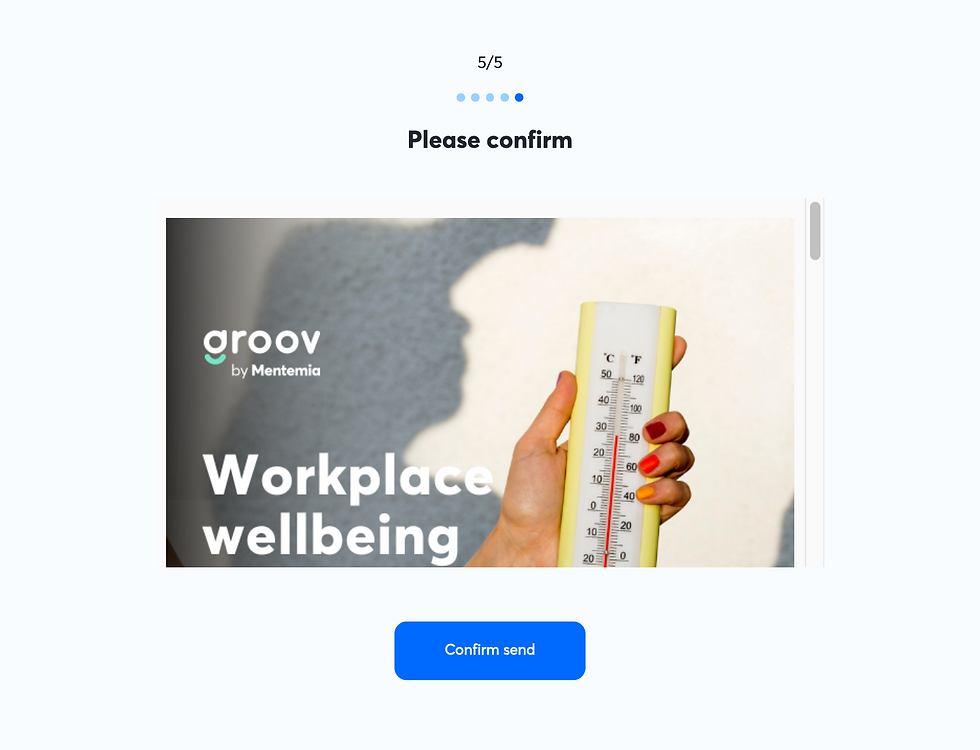Sending assessments via Hub
The Hub has a built-in email surveying function that allows tracking of individuals' responses while protecting their anonymity and privacy as an responder.
1. Manage surveys
To send surveys, click the 'Manage surveys' button towards the top right of the Hub.

2. Create new survey
On the 'Active survey' tab, click the 'New survey' button to create a new survey.You can see all active surveys on this tab.

3. Add recipients
Upload a CSV file with the recipient emails following the format set out in the sample CSV file.

4. Select date and time
Select the date and time that you'd like to send the survey.
Surveys automatically close 7 days from the day they are sent.
Switch on the toggle button to allow reminder emails to be sent for the survey.

5. Review the information
Review the details of the survey to be sent, including:
-
The number of recipients
-
The date and time that the survey will be sent, and when it will close
-
The type of survey
Remember that this action cannot be undone.

6. Preview and send
You can see a preview of the email that will be sent to the recipients.
When you're ready, click the 'Confirm send' button to send the survey.